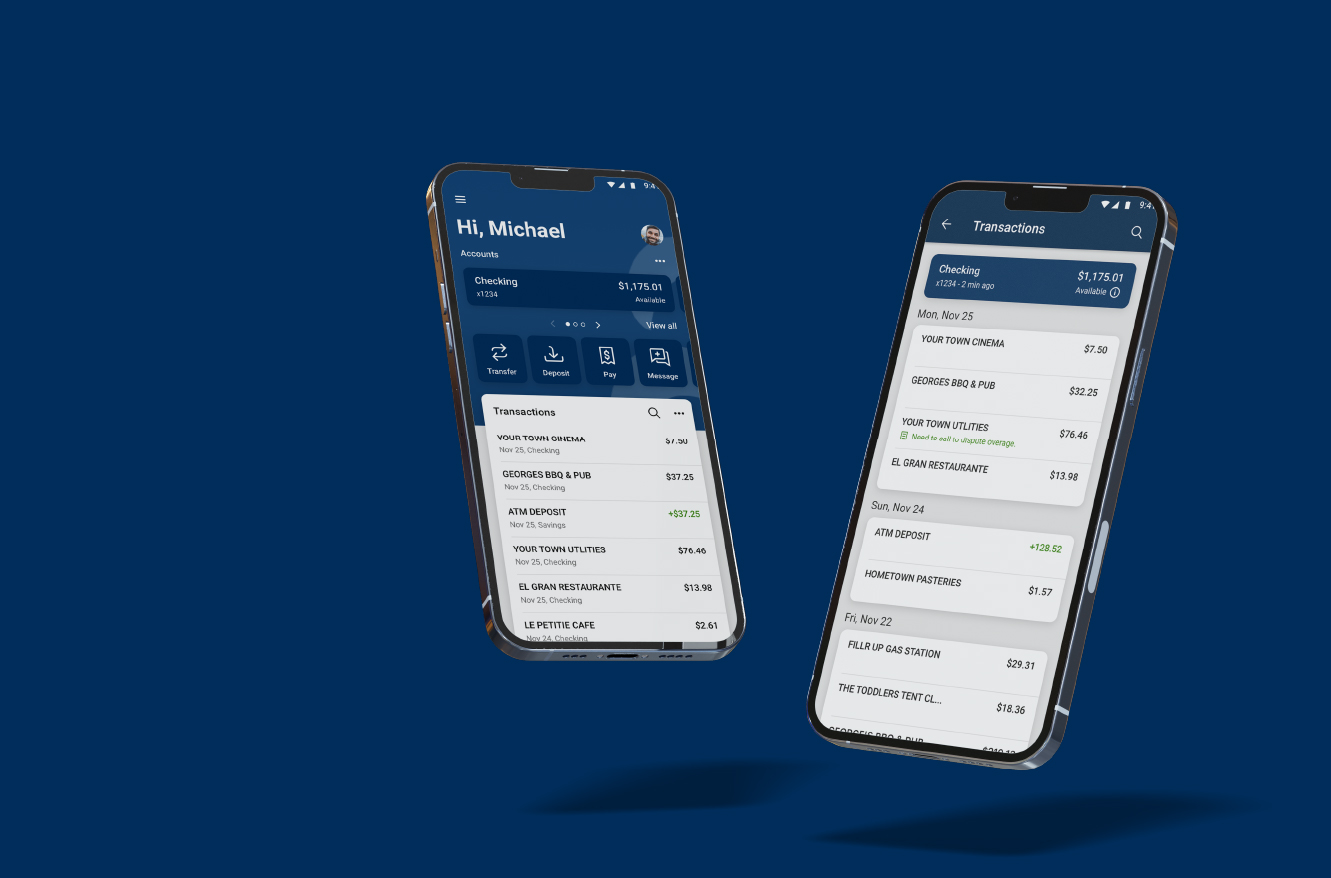
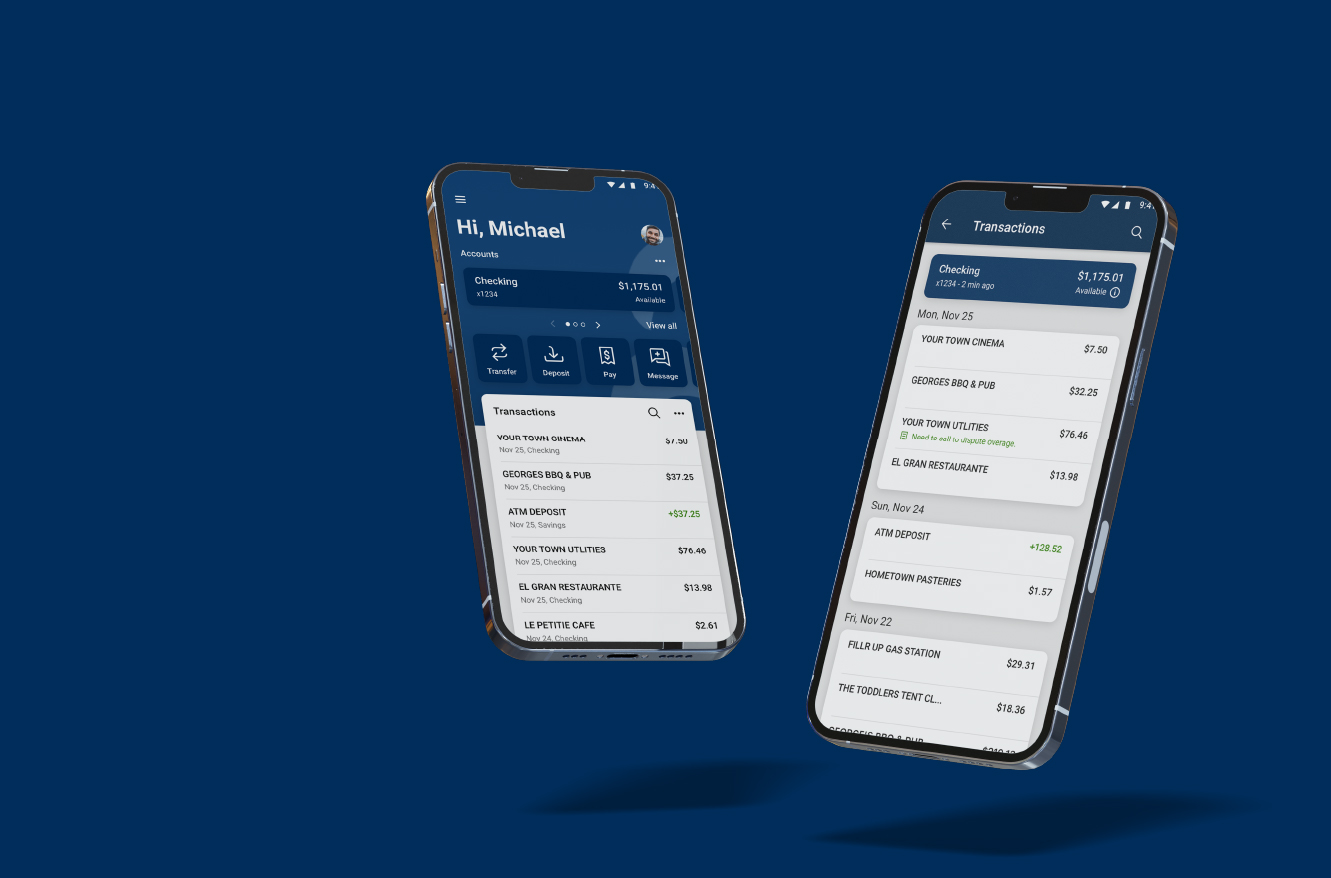
Frequently Asked Questions
General
-Contactless Debit Cards - making transactions quick, effortless, and secure!
-Card Management - turn your card on and off, get instant alerts when your card is used, and set spending limits.
-Enhanced Online + Mobile Banking experience - updated layouts and navigation features that gives you the ability to take control of your finances on your own time.
-And much more...
Your feedback is invaluable to us during this time. As we embark on this journey, we want to ensure we meet your expectations every step of the way. Please contact us at 888-801-8112 if you have questions. Our Contact Center will have extended hours beginning on Monday, June 10th through Friday, June 14th, 6 a.m. - 8 p.m. to assist you.
Contactless Debit Card
You may activate your new contactless debit card and set your PIN on or after Monday, June 10th by calling 1-800-290-7893.
Accounts, Transactions and Transfers
1. Will my previously scheduled transfers be in the new system?
Yes, fund transfers established through the current online banking site will be converted to the new online banking system.
2. Where will I see my transactions?
On the home screen, the transaction list includes transactions from all of your accounts. You may view transactions from specific accounts by clicking on the account name.
3. In the new system, how far back will my account history go?
Two years of account history will transfer with the conversion.
Online Banking & Mobile App
On or after June 10th, follow the following steps:
- Visit the homepage of our website to sign in from a computer, or visit the App Store or Google Play and download our new mobile banking app.
- Enter the Username that you established for your Internet Banking account in our previous system in the Username field.
- In the Password field, enter the last four digits of your tax ID number. This is your temporary password.
- Establish a new password: the screen will indicate that your password has expired and must be changed. Follow the prompts to establish a password for the new system. Please note: Not all special characters are acceptable. Click “Show Rules” when you re-establish your password to ensure the password you choose will be accepted.
- Establish Two Factor Authentication: A code will be delivered by text or call to a phone number you provide. Ensure that you have access to this phone while you are completing this process. You may also use the Authy app on a PC. This code may not be delivered to an email address.
Note: You will only need to complete this process once. Your login credentials will be the same whether you log in from a computer or the app!
If you had our previous online banking login page favorited or bookmarked, you will need to remove it and save the new online banking login page on or after June 10th
2. Do I need to download a new mobile app?
Yes, visit the App Store or Google Play to download our new mobile banking app on or after June 10th.
Bill Pay
eStatements
1. Will my eStatements convert to the new system?
No, eStatements will not convert to the new online banking system. Please download any eStatements you wish to keep prior to June 6th.
